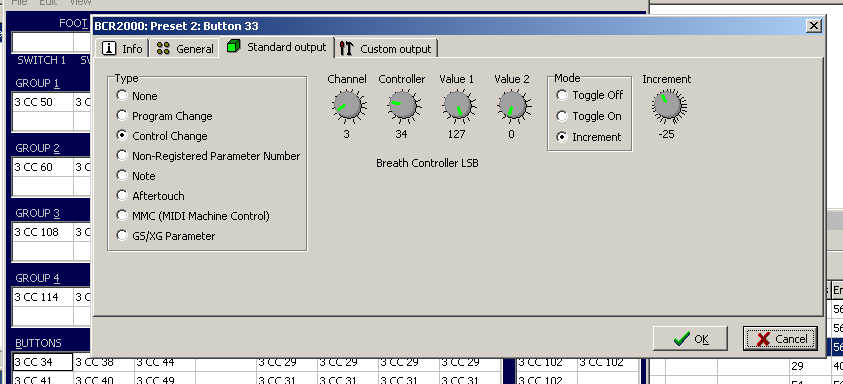I'm having a lot of fun using my BCR200 and the Minimax the first time!
I took a layout for the Waldorf Pulse (because that came first) and want to use
it as a basis.
So i'll have cutoff, resonance etc. on the same potis.
In the Pulse layout, there is a button programmed for selection of the osc shape (waveform).
I thought, let's do this on the Minimax, too.
That doesnt work.
When i let the poti in Minimax learn the button, it just switches to the first waveform.
First i thought i would have to play around with incremental button programming in BC Man (software).
There might be something if someone goes down into sys ex programming.
There is something called BCL editor.
But i really didnt want to go that far.
I tried a poti.
The waveform selector changes the waves at these values (from the Behringer BCR):
19
41
66
95
127
So it works in a way.
The Minimax accepts values for the waveform switch.
I would really prefer a button, because then you can just count.
Has anybody managed those things?
BCR2000, incremental button Minimax
Re: BCR2000, incremental button Minimax
BCR2000, i have 2x for 16Step SQ here, and love it
Scope BCR/F(M) and ScopeSync, jump to >> https://www.styledriver.eu/scope/modular/chapter/Behringer_B-Control.html
in tribute to simon and will
>>>
Minimax Waveform Pot
19 Min=15
41 +30=45
66 +30=75
95 +30=105
127 =Max
<<<
SHORT:
Option Increment (Taster mit mehr als 2 Schaltzustände)
>Edit "+" Button (Increment)
>> Min/Max Eingrenzung mit Encoder 4/5 (Min: 15; Max: 127)
>> Schrittweite mit Encoder 7 (Weite: 30)
Ps.: ggf. "-" Button (Decrement) erforderlich
>> Schrittweite mit Encoder 7 (Weite: -30)
LONG
1.b Programming push encoders
1. Using the ENCODER GROUP key LEDs, you can make sure that the previously selected push encoder
group is still active.
2. Keep the EDIT key pressed and then briefly press the first push encoder. After that, release the EDIT
key.
3. Push Encoder 1 (TYPE): Select control change (CC).
4. Push Encoder 2 (CH): Select a MIDI channel. This channel must correspond to the receiving channel on
the MINIMAX
5. Push Encoder 3 (PAR): Select controller 74 (eg).
6. Push Encoder 4 (VAL 1 = Max value): Select 127 as your value.
7. Push Encoder 5 (VAL 2 = Min value): Select 15 as your value.
8. Push Encoder 6 (MODE): Select “Increment“.
9. Push Encoder 7 (Schrittweite): Select 30 (eg).
10. Push Encoder 8 (DISPLAY VALUE = displays performance): Select “ON“ to have the display show
parameter changes when the encoder is turned. No parameters are displayed if you select “OFF.“
11. Exit the edit mode by pressing EXIT.
1.d Programming keys
1. Keep the EDIT key pressed and briefly press the key you want to program, then release the EDIT
key.
2. Push Encoder 1 (TYPE): Select control change (CC).
3. Push Encoder 2 (CH): Select a MIDI channel. This channel must correspond to the receiving
channel on the MINIMAX.
4. Push-Encoder 3 (PAR): Select controller 74 (eg).
5. Push Encoder 4 (VAL 1 = ON value): Select 127 as your value.
6. Push Encoder 5 (VAL 2 = OFF value): Select 15 as your value.
7. Push Encoder 6 (MODE): Select ”Increment“.
8. Push Encoder 7 (Schrittweite): Select 30 (eg).
9. Push Encoder 8 (DISPLAY VALUE = displays performance): Select “ON“ to have the display show
parameter changes when the encoder is turned. No parameters are displayed if you select “OFF.“
10. Exit the edit mode by pressing EXIT.
good luck!
ron
Scope BCR/F(M) and ScopeSync, jump to >> https://www.styledriver.eu/scope/modular/chapter/Behringer_B-Control.html
in tribute to simon and will
>>>
Minimax Waveform Pot
19 Min=15
41 +30=45
66 +30=75
95 +30=105
127 =Max
<<<
SHORT:
Option Increment (Taster mit mehr als 2 Schaltzustände)
>Edit "+" Button (Increment)
>> Min/Max Eingrenzung mit Encoder 4/5 (Min: 15; Max: 127)
>> Schrittweite mit Encoder 7 (Weite: 30)
Ps.: ggf. "-" Button (Decrement) erforderlich
>> Schrittweite mit Encoder 7 (Weite: -30)
LONG
1.b Programming push encoders
1. Using the ENCODER GROUP key LEDs, you can make sure that the previously selected push encoder
group is still active.
2. Keep the EDIT key pressed and then briefly press the first push encoder. After that, release the EDIT
key.
3. Push Encoder 1 (TYPE): Select control change (CC).
4. Push Encoder 2 (CH): Select a MIDI channel. This channel must correspond to the receiving channel on
the MINIMAX
5. Push Encoder 3 (PAR): Select controller 74 (eg).
6. Push Encoder 4 (VAL 1 = Max value): Select 127 as your value.
7. Push Encoder 5 (VAL 2 = Min value): Select 15 as your value.
8. Push Encoder 6 (MODE): Select “Increment“.
9. Push Encoder 7 (Schrittweite): Select 30 (eg).
10. Push Encoder 8 (DISPLAY VALUE = displays performance): Select “ON“ to have the display show
parameter changes when the encoder is turned. No parameters are displayed if you select “OFF.“
11. Exit the edit mode by pressing EXIT.
1.d Programming keys
1. Keep the EDIT key pressed and briefly press the key you want to program, then release the EDIT
key.
2. Push Encoder 1 (TYPE): Select control change (CC).
3. Push Encoder 2 (CH): Select a MIDI channel. This channel must correspond to the receiving
channel on the MINIMAX.
4. Push-Encoder 3 (PAR): Select controller 74 (eg).
5. Push Encoder 4 (VAL 1 = ON value): Select 127 as your value.
6. Push Encoder 5 (VAL 2 = OFF value): Select 15 as your value.
7. Push Encoder 6 (MODE): Select ”Increment“.
8. Push Encoder 7 (Schrittweite): Select 30 (eg).
9. Push Encoder 8 (DISPLAY VALUE = displays performance): Select “ON“ to have the display show
parameter changes when the encoder is turned. No parameters are displayed if you select “OFF.“
10. Exit the edit mode by pressing EXIT.
good luck!
ron
|̲̅̅●̲̅̅|̲̅̅=̲̅̅|̲̅̅●̲̅̅] Lange Welle ~ Mittelwelle ~ Kurze Welle ~ Ultra Kurze Welle
Scope Sandbox soundcloud ~ youtube ~ bc modular-guide° ~ modules-SR ~ projects-SR
Scope Sandbox soundcloud ~ youtube ~ bc modular-guide° ~ modules-SR ~ projects-SR
Re: BCR2000, incremental button Minimax
hey ron,
you are really a star, spending so much time with me!
I read a little about the ScopeSync yesterday.
I watched somee videos also and "hoped" a little that this is only for the modular
So this is not only for the modular?
I guess it will work with Win XP, 32 bit?
But the tutorial you wrote for me, is directly at the BCR2000, without the Scopeync, right?
you are really a star, spending so much time with me!
I read a little about the ScopeSync yesterday.
I watched somee videos also and "hoped" a little that this is only for the modular
So this is not only for the modular?
I guess it will work with Win XP, 32 bit?
But the tutorial you wrote for me, is directly at the BCR2000, without the Scopeync, right?
Re: BCR2000, +Minimax, +Add
YES, is directly at the BCR2000, see also the manual!
BCM+ScopeSync are the next Level in work with BCR/F2000.
And YES, winXP is the best system for PCI Scope since v4, up to v7, even today!
all atoms work flawlessly
Ps.: From Scope v5 onwards, an upgrade to win7 32-bit is possible without errors. All modern 64-bit stuff just causes trouble...
Achso, for Minimax see also
>> MINIMAX fix20210510 >> https://forums.scopeusers.com/viewtopic.php?t=36853
>> Styledriver 5000+ Library >> https://forums.scopeusers.com/viewtopic.php?t=35326
have fun
ron
BCM+ScopeSync are the next Level in work with BCR/F2000.
And YES, winXP is the best system for PCI Scope since v4, up to v7, even today!
all atoms work flawlessly
Ps.: From Scope v5 onwards, an upgrade to win7 32-bit is possible without errors. All modern 64-bit stuff just causes trouble...
Achso, for Minimax see also
>> MINIMAX fix20210510 >> https://forums.scopeusers.com/viewtopic.php?t=36853
>> Styledriver 5000+ Library >> https://forums.scopeusers.com/viewtopic.php?t=35326
have fun
ron
|̲̅̅●̲̅̅|̲̅̅=̲̅̅|̲̅̅●̲̅̅] Lange Welle ~ Mittelwelle ~ Kurze Welle ~ Ultra Kurze Welle
Scope Sandbox soundcloud ~ youtube ~ bc modular-guide° ~ modules-SR ~ projects-SR
Scope Sandbox soundcloud ~ youtube ~ bc modular-guide° ~ modules-SR ~ projects-SR
Re: BCR2000, incremental button Minimax
i played around with your suggestions.
But i wouldn reach the last waveform.
Then i did some try and error and i came up with this.

The button sends:
17
39
61
83
105
127
So i really dont know why it works - but it does. Hurray!
Thank you again!
I listened a little to your music.
Though electronic music is really not my cup of tea:
But i really like the harmonies on "Berlin Morning", especially starting at 0:57.
Really beautiful!
But i wouldn reach the last waveform.
Then i did some try and error and i came up with this.

The button sends:
17
39
61
83
105
127
So i really dont know why it works - but it does. Hurray!
Thank you again!
I listened a little to your music.
Though electronic music is really not my cup of tea:
But i really like the harmonies on "Berlin Morning", especially starting at 0:57.
Really beautiful!